CBiz POS is a comprehensive point-of-sale solution designed to streamline retail operations, enhance customer service, and provide real-time business insights. This powerful system combines intuitive design with advanced functionality, making it perfect for businesses of all sizes seeking to optimize their sales processes and inventory management.
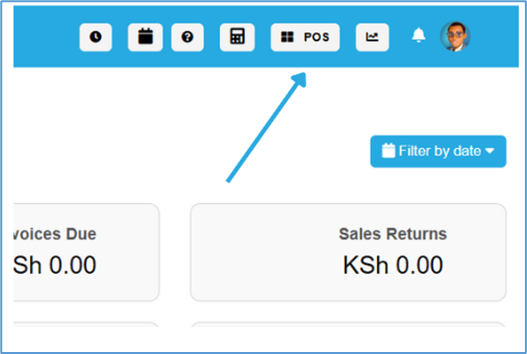
Daily Register Setup and Initialization
Starting your business day with CBiz POS requires proper register initialization to ensure accurate financial tracking and seamless operations. Navigate to your main dashboard and click on the POS option from the navigation menu to access the point-of-sale interface. Upon entering the system, you'll be prompted to enter your cash at hand amount - this represents the physical money in your register drawer at opening time. Select your business location from the dropdown menu, keeping in mind that normal cash at hand is typically zero if you make daily bank deposits.
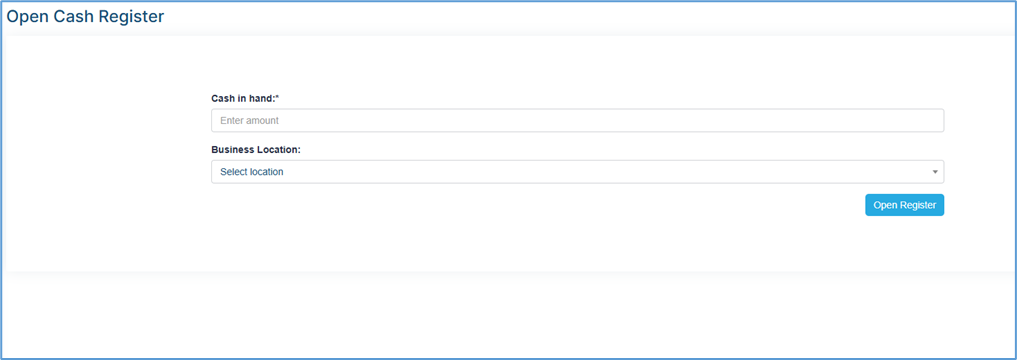
The location selection is crucial for businesses operating multiple storefronts, as it affects inventory tracking, sales reporting, and ensures accurate stock management across all your business locations.
Essential POS Operations and Daily Management Features
CBiz POS provides five core operational functions that form the backbone of your daily retail management:
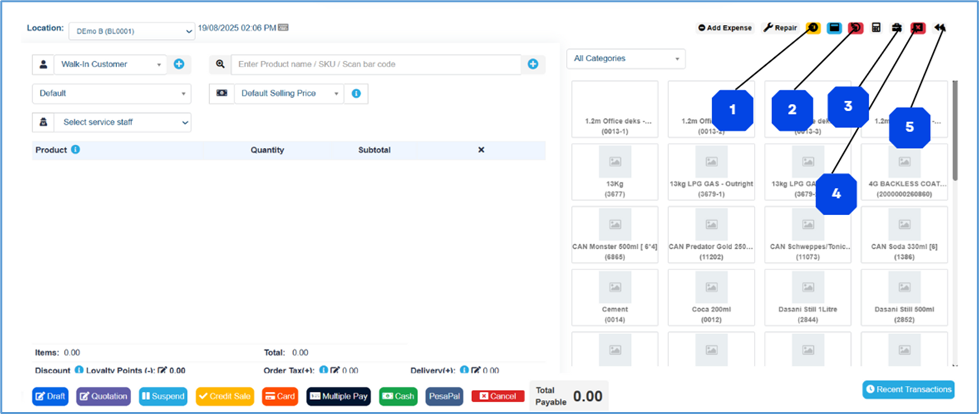
1. View Suspended Sales
Access and complete previously held transactions that were temporarily suspended during busy periods or when customers needed additional time for decision-making.
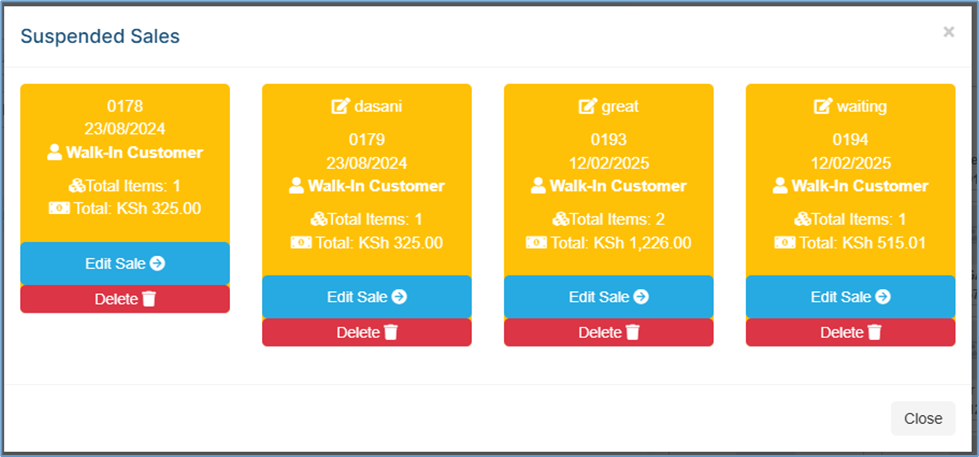
2. Sales Returns Processing
Handle customer returns efficiently while maintaining complete audit trails and automatic inventory adjustments. The system tracks return reasons, dates, and processes refunds according to your established policies.
3. Register Details Monitoring
Monitor real-time register status including:
- Transaction counts and running totals
- Payment method breakdowns
- Hourly sales performance tracking
- Detailed transaction histories
4. Register Closure Process
End your business day by closing the register with accurate financial reconciliation. The system prompts you to enter the actual cash amount present in your drawer and provide closing notes documenting any discrepancies or observations from the day.
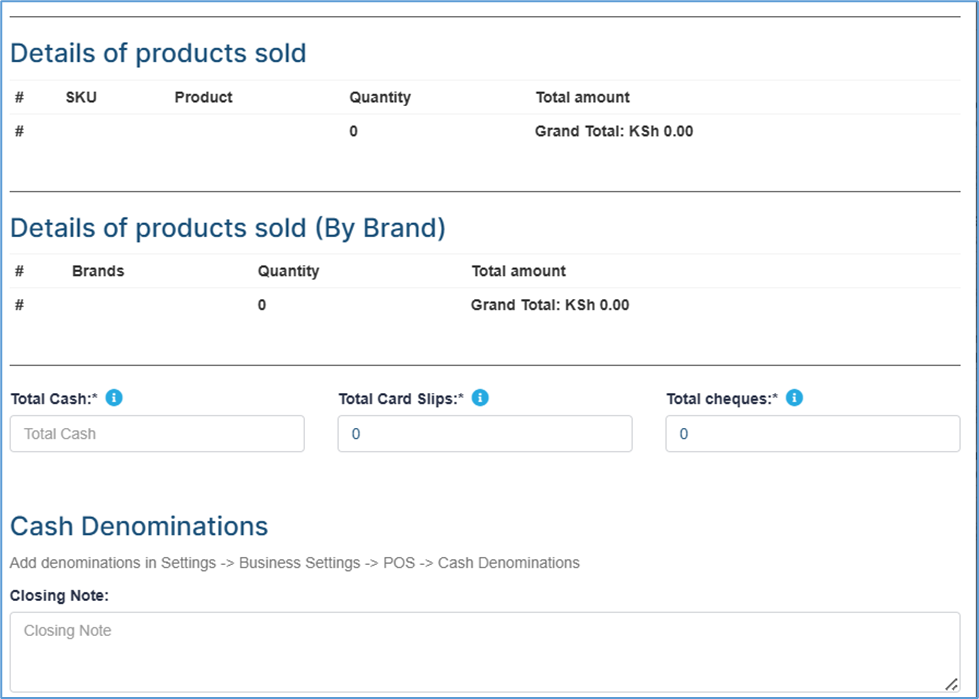
5. Dashboard Navigation
Return to the main dashboard for comprehensive business overview, detailed reporting, and access to other system modules for complete business management.
Step-by-Step sales Transaction
Location and Customer Management
For businesses with multiple locations, begin each sale by selecting the appropriate product location to ensure accurate inventory tracking and pricing. This step is essential for maintaining proper stock levels across all your business locations.
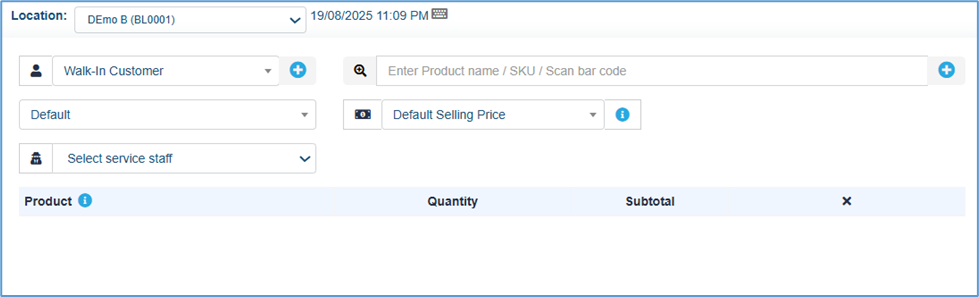
Customer selection offers several flexible options to accommodate different business scenarios:
- Existing Customer Search: Quickly locate returning customers by name or phone number using the search functionality
- New Customer Registration: Add new customers by clicking the plus icon and selecting either "Individual" or "Business" customer type
- Walk-in Customers: Leave selection as "Walk-in" for one-time clients who prefer not to provide personal information
Adding New Customers
When registering new customers, the system requires specific information based on customer type:
Individual Customers:
- Full name for account identification
- Primary phone number for communication and loyalty tracking
- Optional email address for digital receipts and promotions
Business Customers:
- Company name and contact person
- Business phone number and email
- Tax identification number (if applicable)
- Billing address for invoicing purposes
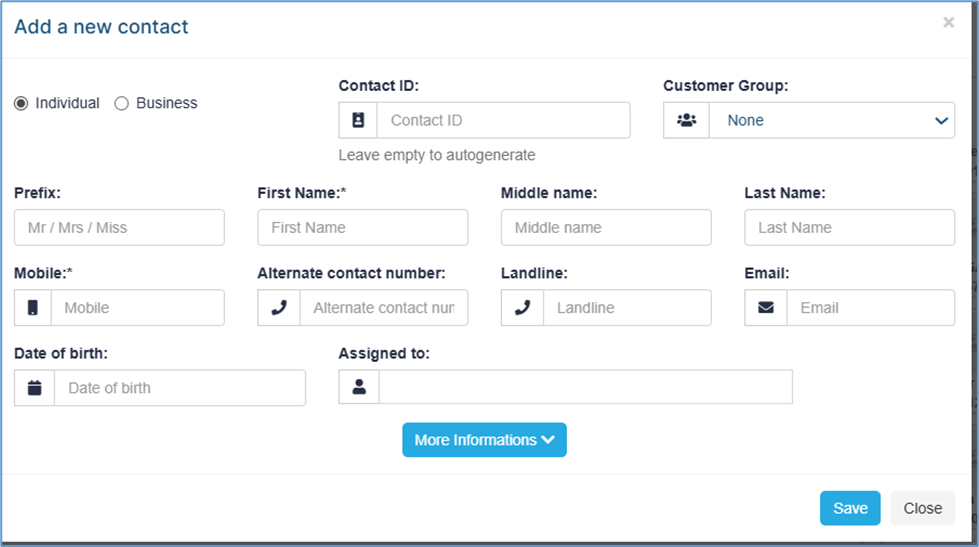
Product Entry Methods
CBiz POS accommodates various product identification methods to ensure quick and accurate sales processing:
Barcode Scanning Integration
The fastest and most accurate method for product identification, compatible with standard UPC, EAN, and custom barcode formats. Simply scan the product barcode to instantly retrieve pricing, inventory levels, and product details.
Manual Product Code Entry
For items without scannable barcodes, enable manual code entry by clicking the magnifying glass icon and checking the "code" option. Enter SKU numbers, internal product codes, or manufacturer part numbers to locate specific items.
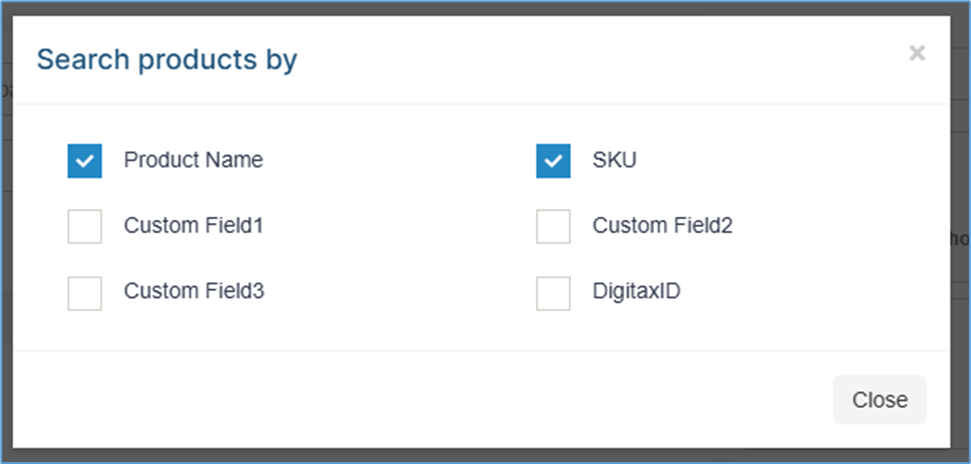
Product Name Search
Use natural language queries to find products by:
- Partial product names or descriptions
- Brand names and categories
- Product specifications or features
Advanced Discount Management and Loyalty Programs
Enhance customer satisfaction and encourage repeat business through flexible pricing and reward options. Access discount features by clicking the "Loyalty Points" edit button during any active transaction.
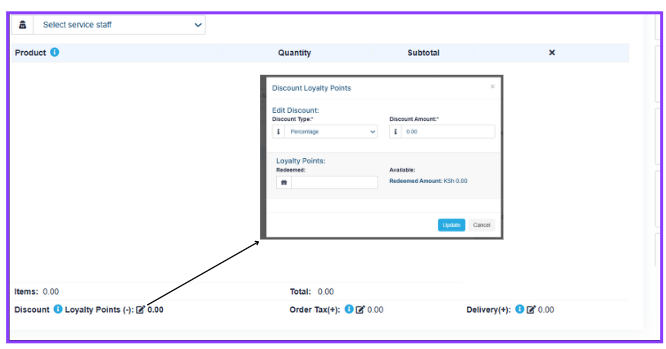
Discount Types and Applications
The system supports comprehensive discount structures:
Fixed Amount Discounts:
- Promotional coupons and vouchers
- Employee discounts and bulk purchase incentives
- Seasonal sales and clearance pricing
Percentage Discounts:
- Category-wide promotional sales
- Customer tier pricing based on loyalty status
- Volume-based discount structures
Loyalty Point Redemption:
- Customer accumulated points exchange for immediate discounts
- Encourages repeat visits and larger purchase decisions
- Real-time point balance display and redemption calculations
Payment Processing and Transaction Completion
Single Payment Method Processing
CBiz POS integrates seamlessly with various payment methods to accommodate all customer preferences:
- Cash Payments: Traditional currency transactions with automatic change calculations
- Pesapal Integration: Electronic payment processing that prompts customers directly for secure mobile money, credit card, and digital wallet transactions
- Credit/Debit Cards: Secure card processing with real-time authorization and receipt generation
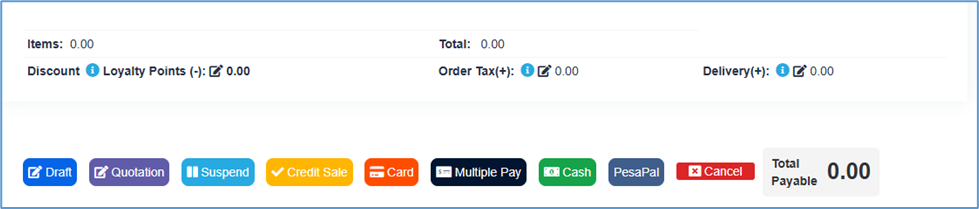
Multiple Payment Processing for Split Transactions
Many customers prefer combining payment methods, such as partial cash and electronic payments. CBiz POS handles split payments through the "Multiple Pay" feature:
- Initial Payment Entry: Click "Multiple Pay" after finalizing products and discounts
- Cash Component: Enter the cash portion amount in the designated field
- Payment Registration: Click "Add Payment" to register the cash amount
- Additional Methods: Select and process remaining payment methods (M-Pesa, credit card, mobile money)
- Verification: Ensure total payments match the complete transaction amount
- Finalization: Complete the transaction once all payment components are processed
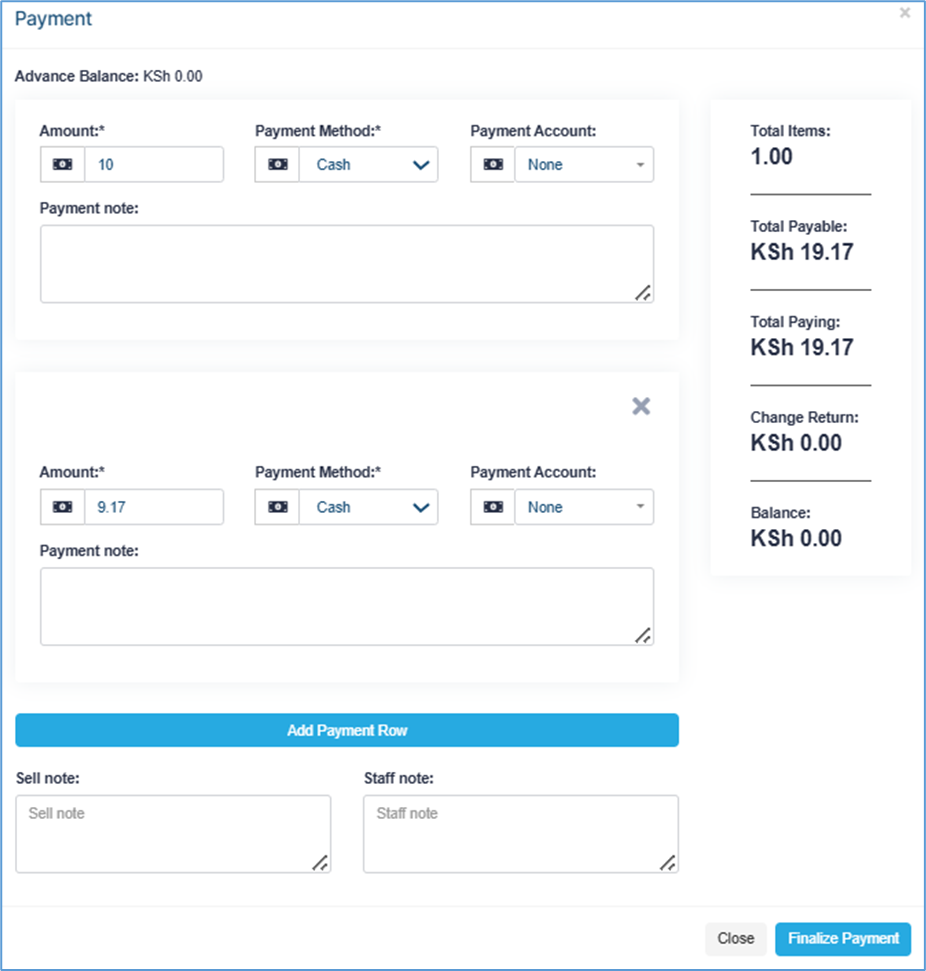
Transaction Finalization Options
Upon successful payment processing, you can select the "Print" option to generate a physical receipt using connected thermal or standard printers. If the customer does not require a receipt, you can choose the "Cancel" option, which will securely cancel the transaction while maintaining audit trails, without printing a receipt.
Recent Transaction Management and Customer Service
Access recently completed transactions instantly without disrupting current sales activities. Click the recent transactions icon located in the bottom right corner of the POS interface to view chronological transaction listings with detailed information.
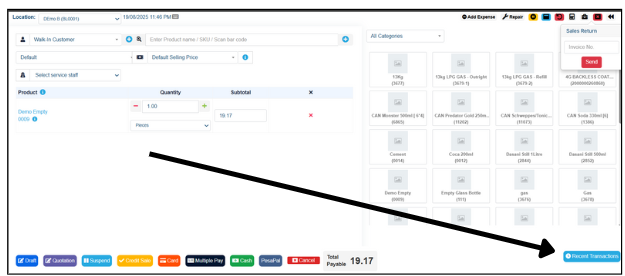
Recent Transactions Functionality
This feature provides immediate access for:
- Receipt Reprints: Help customers who misplaced original documentation
- Transaction Reviews: Verify details for customer service inquiries and dispute resolution
CBiz POS delivers a complete business management solution that grows with your operation, providing the reliability, functionality, and insights needed for sustained success in competitive retail environments. The system's combination of intuitive operation and powerful features makes it an essential investment in your business's future growth and customer satisfaction.
