After logging into your cBiZ account, you'll be presented with a comprehensive dashboard that displays your username. The platform features a clean, organized interface with key financial metrics prominently displayed across the top, showing real-time data for revenue, invoices, purchases, and expenses. The dashboard includes interactive analytics sections for order fulfillment tracking across multiple business locations, sales performance monitoring, weekly cash flow visualization, and product performance metrics.
Navigation tools such as location selection and date filtering provide easy access to customized business insights, making this dashboard a centralized command center for monitoring your business operations, financial health, and making data-driven decisions across all aspects of your enterprise.
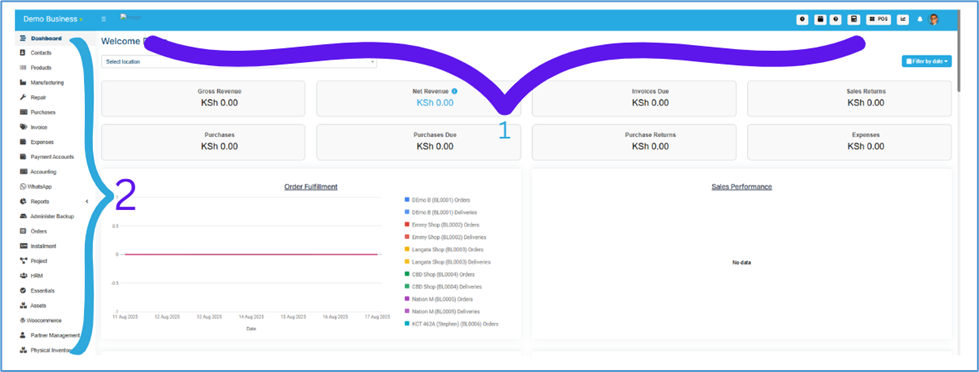
Top Menu Bar Navigation
The horizontal menu bar at the top of your dashboard (1) contains eight key functional areas that provide instant access to critical business tools:
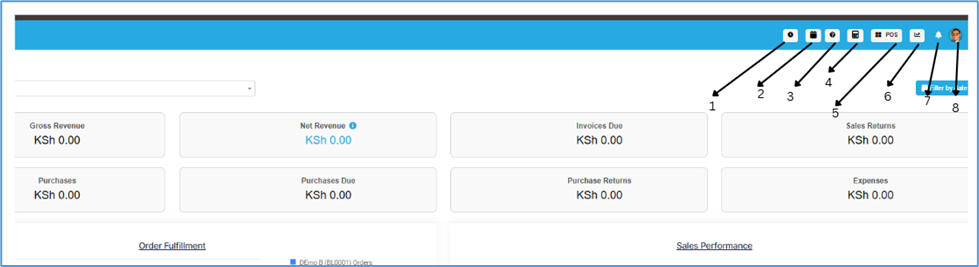
1. Clock In The Clock In feature allows you to track work hours and attendance. When accessed, a popup modal appears displaying your current IP address for location verification.
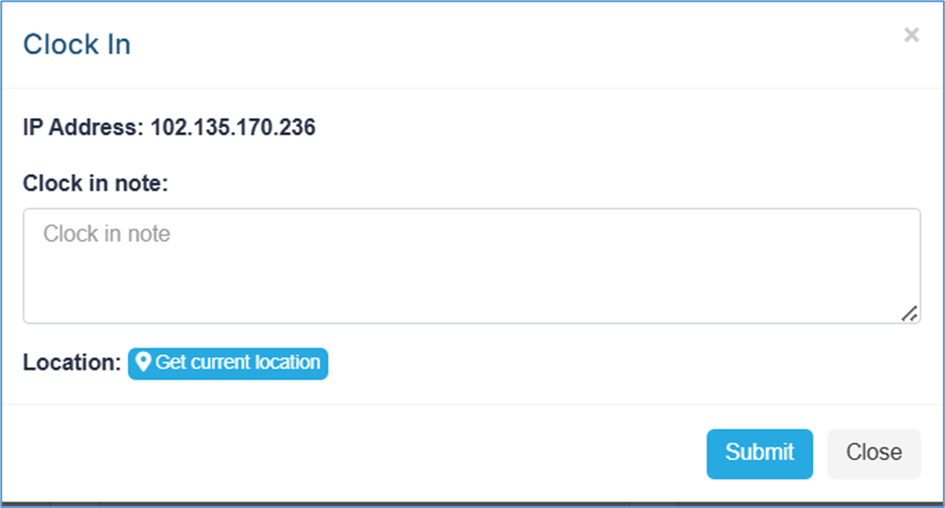
The Clock In interface includes several essential elements:
- IP Address Display: Shows your current IP address (e.g., 102.135.170.233) for security and location tracking
- Clock In Note: A text area where you can add optional notes about your work session or tasks
- Location Detection: Features a "Get current location" button to capture your geographical position automatically
- Submit and Close Options: Allows you to complete the clock-in process or cancel the action
2. Calendar The integrated calendar system helps you manage schedules, appointments, and various business activities.
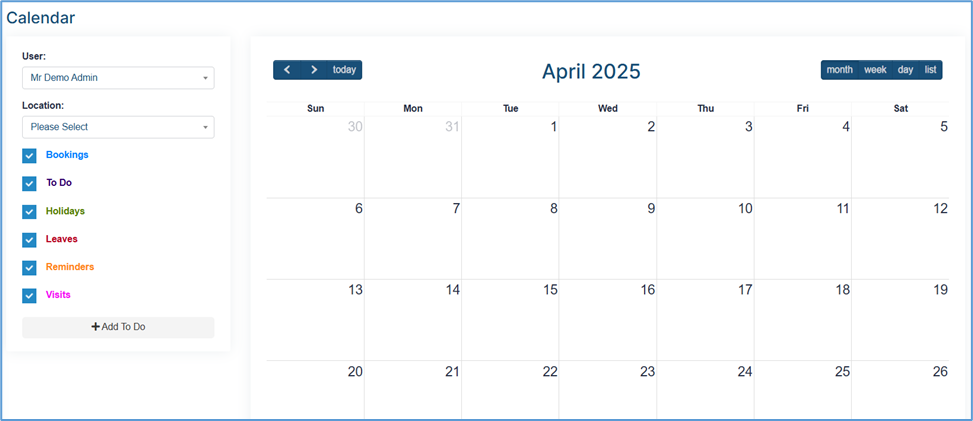
The calendar functionality offers comprehensive scheduling capabilities:
- User Selection: Dropdown to choose different team members (e.g., "Mr Demo Admin")
- Location Filter: Option to select specific business locations
- Category Management: Multiple event categories including Bookings, To Do items, Holidays, Leaves, Reminders, and Visits
- View Options: Switch between month, week, day, and list views for optimal schedule visualization
- Navigation Controls: Easy movement between dates with previous/next buttons and "today" quick access
3. Help Center and Application Tour This section provides access to support resources and guided tutorials to help you maximize platform utilization.
4. Calculator A built-in calculator tool for quick mathematical calculations during business operations.
5. POS (Point of Sale) The POS system provides comprehensive retail functionality for processing sales transactions.
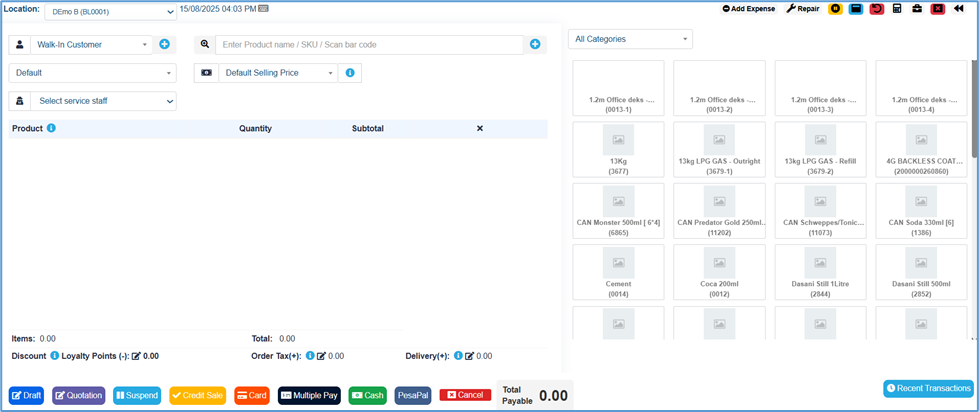
The POS interface includes sophisticated retail management features:
- Customer Selection: Choose between walk-in customers or existing customer records
- Product Search: Enter product names, SKUs, or scan barcodes to quickly add items
- Category Filtering: Browse products by categories for easier selection
- Product Grid Display: Visual product catalog with images, names, and product codes
- Transaction Management: Track quantities, subtotals, and apply discounts
- Multiple Payment Options: Support for various payment methods including Cash, Card, Credit Sale, PesaPal, and Multiple Pay options
- Order Processing: Create drafts, quotations, or complete sales with suspend/cancel capabilities
6. Today's Profit Real-time profit tracking and financial overview for daily business performance monitoring.
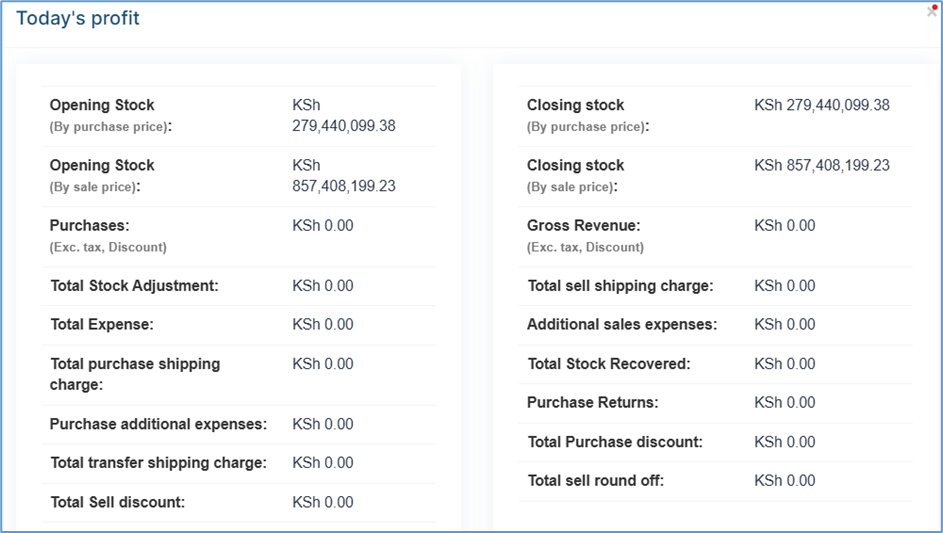
The profit tracking system provides comprehensive financial insights:
- Stock Valuations: Opening and closing stock values by both purchase price and sale price
- Revenue Tracking: Gross revenue calculations with tax and discount considerations
- Expense Management: Total expenses, purchase costs, and additional operational expenses
- Inventory Adjustments: Stock adjustments, transfers, and recovered inventory tracking
- Discount Analysis: Both purchase and sales discount tracking
- Shipping Costs: Comprehensive shipping charge monitoring for purchases and sales
7. Notifications System alerts and business notifications to keep you informed of important activities and updates.
8. Profile Your personal account management center containing essential user settings and account controls.
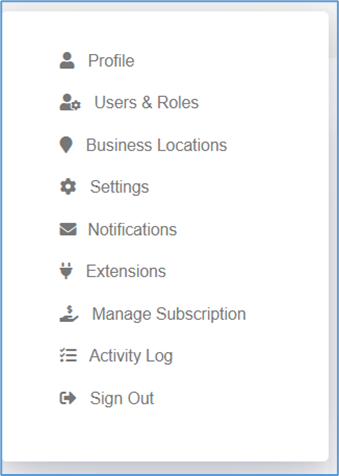
The Profile dropdown provides access to several key areas:
- Settings: Personal preferences and account configuration options
- Profile Activity Log: Detailed tracking of your account activities and login history
- Manage Subscription: Control your billing, plan upgrades, and subscription settings
- Business Location: Access to location management and multi-location settings
- Sign Out: Secure logout functionality
Note that profile functionalities and access levels depend on your assigned user roles and permissions within the system.
Sidebar Menu Navigation
The vertical sidebar menu (2) on the left side of your dashboard provides organized access to core business modules and functions. Key features include:
- Dashboard: Main overview and business metrics summary
- Inventory Management: Product catalog, stock levels, and inventory tracking
- Sales Module: Order processing, invoicing, and sales reporting
- Customer Management: Client database and relationship management tools
- And many more comprehensive business management features
This dual navigation system ensures that whether you prefer horizontal or vertical menu structures, you can efficiently access all platform capabilities. The combination of quick-access top menu items and detailed sidebar modules creates an intuitive user experience that scales with your business needs and user preferences.
